Duke User Guide
Introduction
Duke (a.k.a JonasBot) is a personalised chat bot that functions as a task manager, allowing users to perform a variety of task related functions. Duke is optimized for use via a Command Line Interface (CLI) while still having the benefits of a Graphical User Interface (GUI).
Quick Start
- Ensure that you have Java
11or above installed in your computer. - You can find the latest version of Duke here.
- Download the
Duke.jarfile and copy the jar file to the folder you want to use as the home folder for Duke. - Double click the file to start the application.
-
You should be able to see the following application in a few seconds:
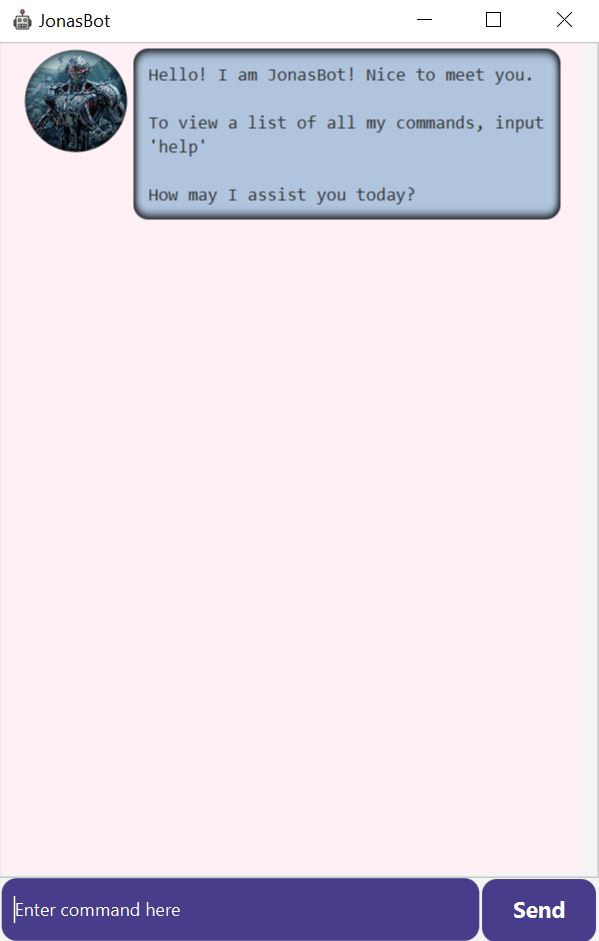
- Enter commands into the command box located at the bottom of the application and click
Sendto execute it. - Refer to the features below for details for each command.
Features
1. Create a todo task
Command: todo <description>
Function: Creates a new todo task and adds it to the user’s list of tasks.
Example of usage:
todo eat
Expected outcome:
Success! This task has been added:
[T][✗] eat
You have 1 tasks in your list now.
2. Create a deadline task
Command: deadline <description> /by <date and time>
Note:
- Date and time has to be in the format: dd/mm/yyyy hh:mm
- dd is day, mm is month, yyyy is year. hh is hour in 24-hour format, mm is minutes.
- No other date and time format is allowed except for the one mentioned above.
Function: Creates a new deadline task and adds it to the user’s list of tasks.
Example of usage:
deadline finish quiz /by 1/10/2020 18:00
Expected outcome:
Success! This task has been added:
[D][✗] finish quiz (by: Thu, Oct 01 2020, 06:00 PM)
You have 1 tasks in your list now.
3. Create an event task
Command: event <description> /at <date and time>
Note:
- Date and time has to be in the format: dd/mm/yyyy hh:mm
- dd is day, mm is month, yyyy is year. hh is hour in 24-hour format, mm is minutes.
- No other date and time format is allowed except for the one mentioned above.
Function: Creates a new event task and adds it to the user’s list of tasks.
Example of usage:
event attend meeting /at 10/9/2020 12:00
Expected outcome:
Success! This task has been added:
[E][✗] attend meeting (at: Thu, Sep 10 2020, 12:00 PM)
You have 1 tasks in your list now.
4. Mark a task as done
Command: done <task ID>
Function: Marks a task as completed.
Example of usage:
done 1
Expected outcome:
Nice! I've marked this task as done:
[E][✓] attend meeting (at: Thu, Sep 10 2020, 12:00 PM)
5. Delete a task
Command: delete <task ID>
Function: Deletes a task from the user’s list of tasks.
Example of usage:
delete 1
Expected outcome:
Found it! This task has been successfully deleted:
[E][✓] attend meeting (at: Thu, Sep 10 2020, 12:00 PM)
You have 0 tasks in your list now.
6. Find a task by keyword
Command: find <keyword>
Function: Finds and displays all tasks containing the search keyword.
Example of usage:
find meeting
Expected outcome:
Here are the tasks that I have found:
1. [E][✓] attend meeting (at: Thu, Sep 10 2020, 12:00 PM)
7. Find a task by date
Command: find_by_date <date>
Note:
- Date has to be in the format: dd/mm/yyyy
- dd is day, mm is month, yyyy is year.
- No other date format is allowed except for the one mentioned above.
Function: Finds and displays all tasks matching the search date.
Example of usage:
find_by_date 10/9/2020
Expected outcome:
Here are the tasks that I have found:
1. [E][✓] attend meeting (at: Thu, Sep 10 2020, 12:00 PM)
8. Tag a task
Command: tag <task ID> <tag>
Function: Attaches a tag to the desired task.
Example of usage:
tag 1 fun
Expected outcome:
Nice! I've added the tag to your task:
[E][✓][#fun] attend meeting (at: Thu, Sep 10 2020, 12:00 PM)
9. List out all tasks
Command: list
Function: List out all the user’s tasks.
Example of usage:
list
Expected outcome:
Here are the tasks that I have found:
1. [E][✓][#fun] attend meeting (at: Thu, Sep 10 2020, 12:00 PM)
2. [D][✗] finish quiz (by: Thu, Oct 01 2020, 06:00 PM)
3. [T][✗] eat
10. Seek help for functions and commands
Command: help
Function: List out all of Duke’s functions and their respective commands.
Example of usage:
help
Expected outcome:
Below is a list of all the commands for my functions:
1. Create a new task:
1.1 Todo: 'todo <task description>'. For eg, todo eat
1.2 Deadline: 'deadline <task description> /by <deadline date>'. Input the date using the format: dd/mm/yyyy hh:mm. For eg, deadline return book /by 12/2/2020 13:00
1.3 Event: 'event <task description> /at <event date>'. Input the date using the format: dd/mm/yyyy hh:mm. For eg, event project meeting /at 1/3/2020 12:00
2. To display all tasks in your list: 'list'
3. To mark a task as completed: 'done <task ID>'. For eg, done 2
4. To delete a task: 'delete <task ID>'. For eg, delete 2
5. To search for a task by keyword: 'find <keyword>'. For eg, find book
6. To search for a task by date: 'find_by_date <date>'. Input the date using the format: dd/mm/yyyy. For eg, find_by_date 12/2/2020
7. To tag a task: 'tag <task ID> <tag>'. For eg, tag 1 fun
8. To end this chat: 'bye'.
11. Exit the session with Duke
Command: bye
Function: Terminates the session with Duke.
Example of usage:
bye
Expected outcome:
Goodbye... For now.